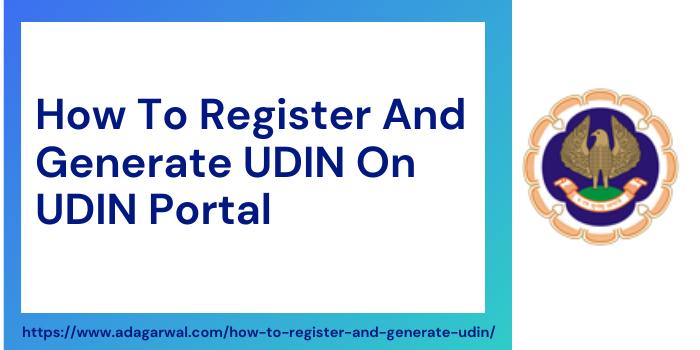
Q1. How do I register on the UDIN Portal?
Ans. Practicing full-time Certificate of Practice CAs can generate UDIN after registering on the UDIN Portal. The member has to log in to generate UDIN.
To register UDIN, please follow the following steps:
• Click “Member Registration” on the Menu bar or click “Click here for the first time to sign up” under the Member Login.
• “First Time Registration for Members” window will be opened. After entering the Six-digits Membership Number (MRN), Date of Birth and Year of Enrolment, please click on the “Send OTP” button. An OTP will be sent to the Member’s registered mobile and e-mail address.
• Upon confirmation of the receiving of an OTP, a username and password will be sent to the registered email address and mobile number.
Q2. How to generate a UDIN (Unique Document Identification Number) ?
Ans. To generate UDIN, a member must log in by entering MRN and Password and follow the following steps:
• “The Generate UDIN page will be displayed containing the pre-filled details of Name, Email-id and MRN.
• Then select the “Document type”.
• Now enter the “Date of Signing of Document” which means, the date of signing/ certifying the document.
• Enter the Type of Certificates / Particulars of Section / Form under which the Report was issued / Type of Audit / Act / Law / Statute / Regulation etc. depending on the type of document.
• Enter the relevant key fields.
• Then mention the description/details of the document in 15 to 50 characters under “Document Description.”
• Then Click on the “Send OTP” button .
• After this, an OTP will be sent on the Member’s Registered Mobile and Email address.
• Then enter received OTP and click on “Preview” option. The information entered for generating the UDIN will be shown in the Preview. If there is a change or mistake in the content, click the “Back” button, otherwise click on the “Submit” button. Thereafter, 18 Digit UDIN will be generated, which UDIN can be used to refer to the document for which it was generated either by printing (watermarked) the same or by handwritten or printed content. oIf it is handwritten, it must be mention only after the Member’s Signatures and Membership Number.
Q3. When is it supposed to generate UDIN?
Ans. UDIN is to be generated at the time of the signing of the documents. However, the same can be generated within 15 days/30 days from the date of signing of the same (both dates, i.e. the date of signing of the document and the date of generation of the UDIN are included in the time allowed).
Q4. Is any document required to be uploaded to the UDIN Portal to generate UDIN?
Ans. No, no document is required to be uploaded to generate UDIN.
Q5. Is it possible to change the password after first login?
Ans. The password created by the system is encrypted to ensure proper security. However, interested Members may change the password at any time by clicking the “Change Password” button.
Q6. How to change the UDIN Password?
Ans. To change Password, a member must have to follow the following steps:
• First of all Login, please.
• Then press the “Change Password” button on the menu bar.
• Type your new password.
• Enter a new password, then press submit an OTP. The OTP will be sent to registered phone and email IDs.
• The password will be reset upon confirmation of the OTP as received.
Q7.What can I do if I forget my UDIN password?
Ans. The following steps must be followed by a member, in case the password is forgotten:
• Please click the “Forgot Password” button.
• “Forgot Password” form will be opened, enter six-digit membership number, date of birth and year of registering, and click “Send OTP.” The OTP will be sent to registered Mobile and Email IDs.
• Now, enter the received OTP and click on “Continue” button.
Upon confirmation of OTP as received, a Username and Password will be sent to the registered Email and Mobile No.
Q8. How do I change my UDIN Mobile Number and/or Email ID? When would I be able to generate UDIN in the incident of a Mobile Number and Email ID change?
Ans. In UDIN, the details of the Members are taken from the ICAI records in the SSP Portal. If any member wants to update their Mobile No. or Email-id, they must update the same at the SSP Portal (Self Service Portal) on the https:/cdn3.digialm.com/EForms/configuredHtml/ 1666/57499/Registration.html?action=existing first. Only after these details have been approved by SSP will they be updated by UDIN Portal from SSP Portal.
Q9. How can the UDIN generated earlier be tracked?
Ans. UDIN can be tracked by “Search / List UDIN”.
Disclaimer – Author has exercised utmost care while writing this article, but still this article may contain some error or mistake and no part of this article/writing should be construed or considered as any advice or consultancy whether professional or otherwise. The contents of this article are solely for information and knowledge.
source:https://udin.icai.org/
